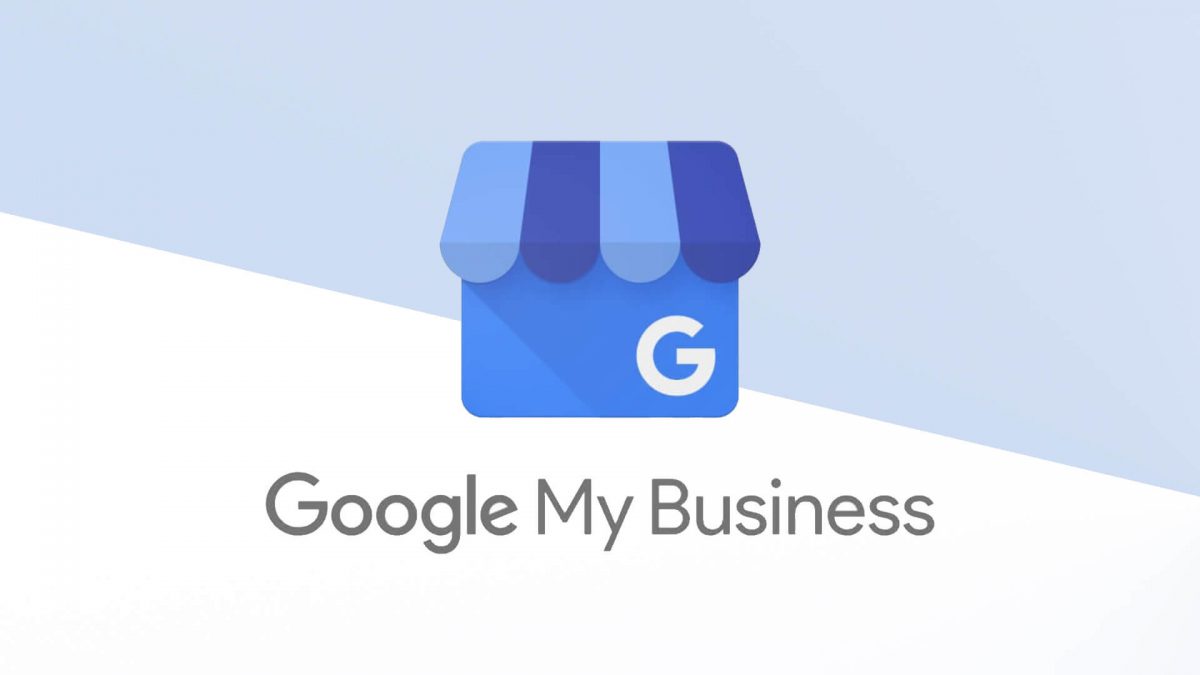Verify your local business listing on Google
Make sure your business information is accurate and that only you, the business owner or manager, has access to it by verifying your business.
Most local businesses verify by mail. Some businesses, like service area businesses, have other verification options, like verification by email, phone, or Search Console.
The ultimate list of methods to verify Google My Business
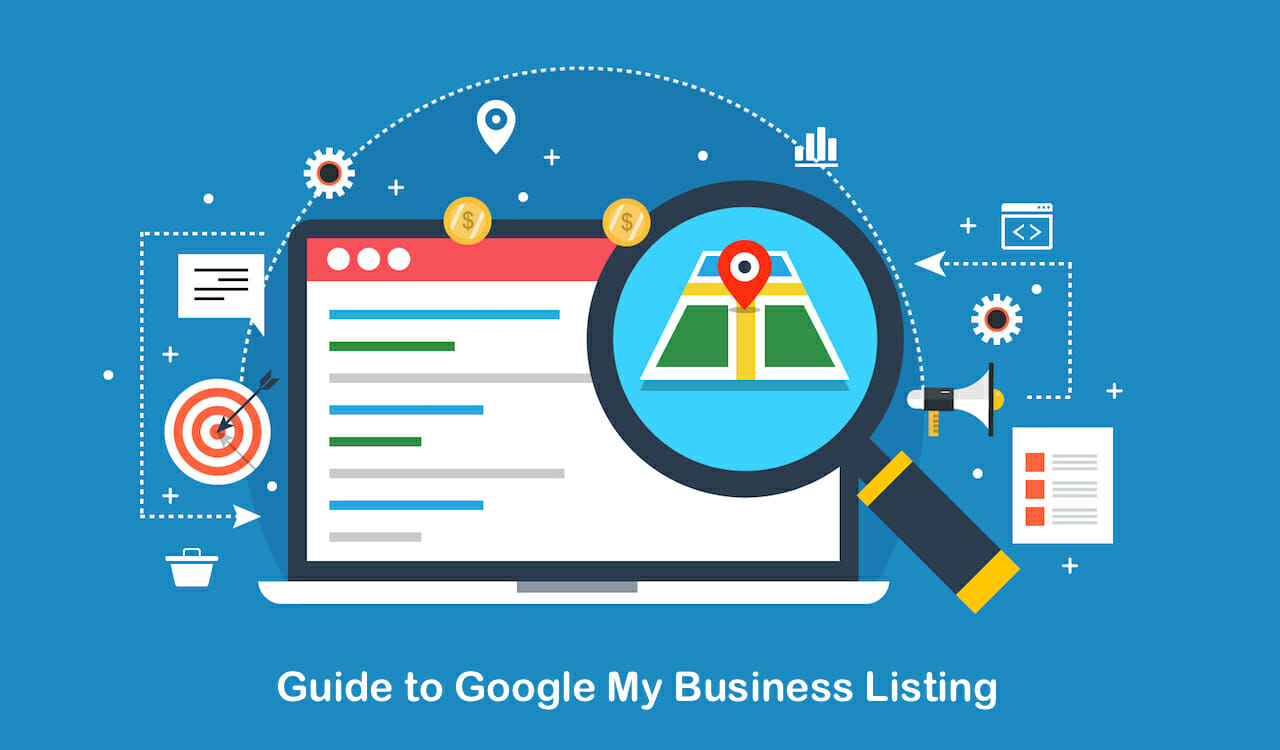
What letter would you be more happy to get other than the acceptance letter from Hogwarts? A letter from Google! Especially if you’re waiting for your Google My Business verification code to be inside the envelope.
At first glance, the process seems pretty straightforward. You get clear instructions from Google and verify your listing. Simple as that. But upon taking a closer look, you’ll see that there’s much more to it. Many people fail or even forget to verify their listing, lose postcards or don’t receive them at all, miss obvious points, and, as a result, struggle to find any solution.
In this article, we analyze every possible way of verifying your listing, look at all the hidden pitfalls you may face in the process and show you where to seek help in case you experience any difficulties.
Why verifying your GMB listing is so important
The first and most important reason for GMB verification is dead simple – you won’t be able to manage your business information in Search, Maps, and other Google properties unless you verify it. Google has to confirm the physical location of your business and check whether you’re authorized to own a listing. Only after that will you be able to make changes to your business info across Google, view listing stats called Insights, upload new photos, publish posts, respond to customer reviews, and so on.
Moreover, GMB signals (proximity, categories, keyword in business title, etc.) make up 25% of all ranking factors in the Local Pack. This means that if you have a GMB listing, your chances of appearing in the Local Pack are much higher than if you just focus on ranking factors such as links, reviews, citations, etc. For this reason, it’s very important to have control over the information that’s included under your GMB profile.
The second reason why having a GMB listing is crucial is that, according to Google, verified businesses are twice as likely to be considered reputable by users. GMB profiles look more consistent and trustworthy when they’re optimized and edited by the actual owner.
The third reason is that verifying your business can protect it from anyone who might act as a representative of your business and claim the listing as their own. This is an example of pure and simple fraud so make sure you’re aware of such cases.
How to check if your listing is verified
If you want to check the business that is associated with your own Google account, you can use a special tool from Google.
All you have to do here is sign in with your Google account, choose the business you want to check, and then you will see its verification status.

Another way of checking business verification is to do it manually right from the search results.
This method will be of great help if your business listing was created by someone else and you want to claim it as your own.
What you should do is Google the business name and take a look at the Knowledge Graph.
If you don’t see the “Own this business?” option right next to the “Suggest an edit” button, the GMB listing at hand is verified.
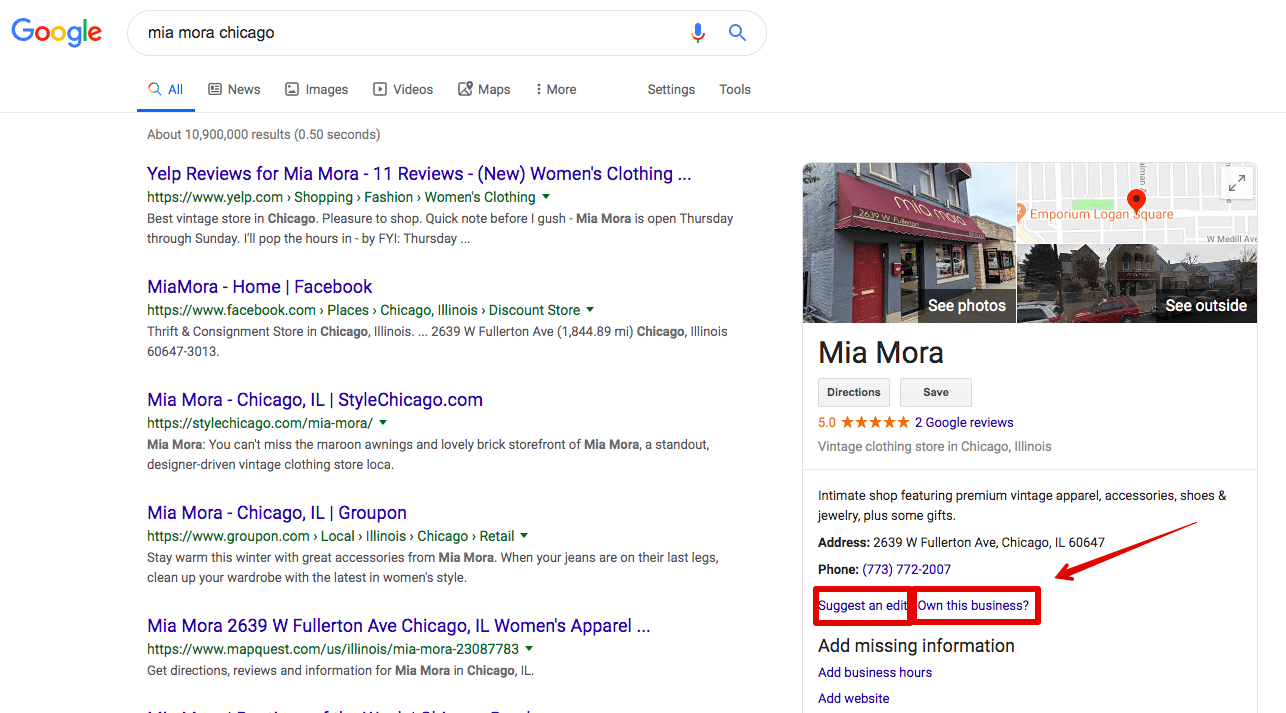
In turn, if you can see that your business listing isn’t verified, it’s high time to do it. But first you have to claim it. Here is how you can do it right from the search results, manually.
Claiming an existing GMB listing
1. Click the “Own this business?” button.
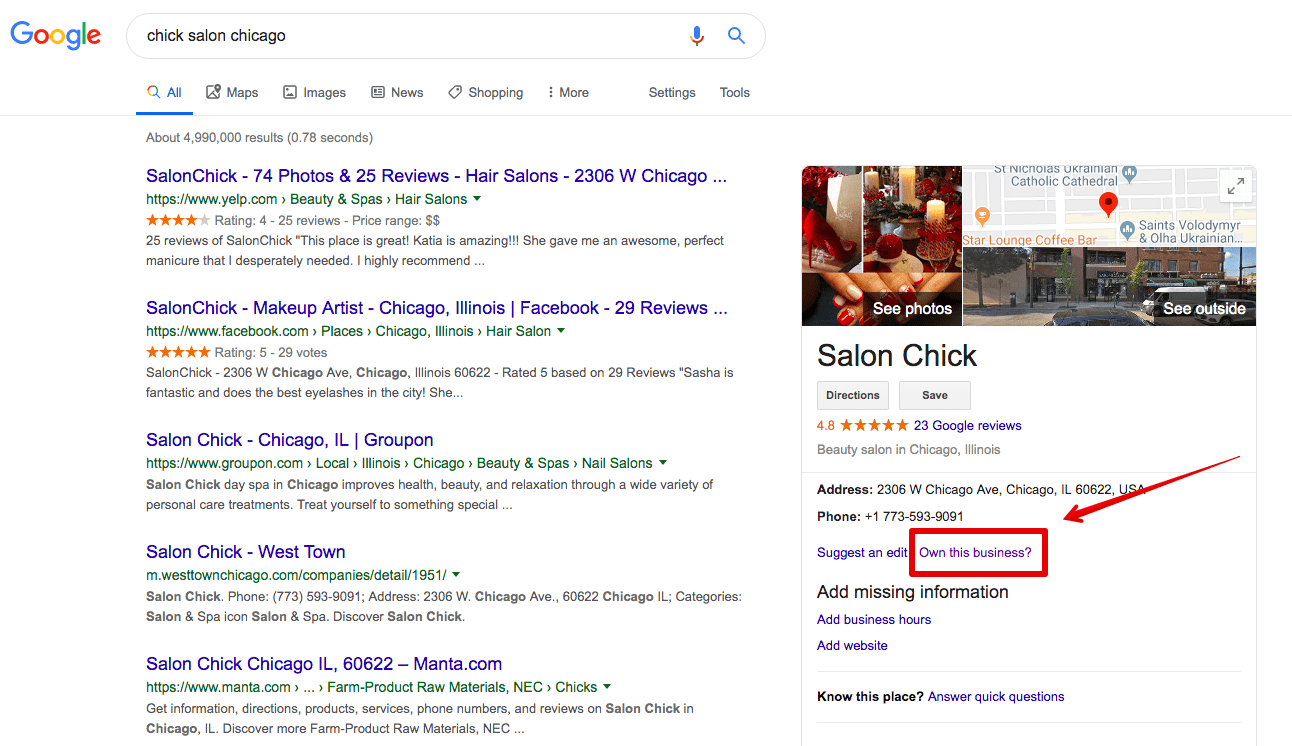
2. Then click the “Manage now” button, as shown below.
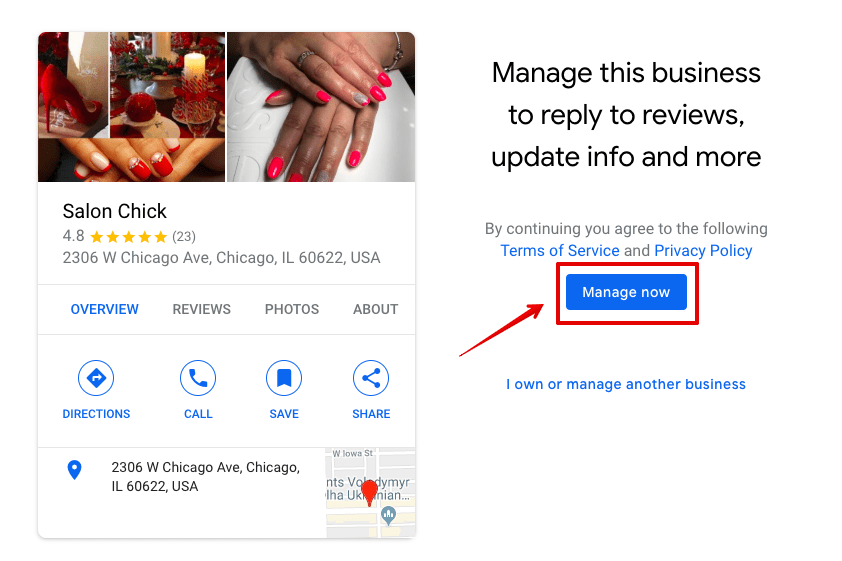
3. At this stage, you need to choose how exactly you want to verify your business. So, as you are reading this blog post, choose one of the 9 listed ways to verify your business and focus on the one that’s best for your type of your business and its location.
Who can claim or verify GMB listings
Only the business owner has the right to claim or verify a GMB listing. If you don’t own the business that you want to verify, you first need to ask the business owner to complete the sign-up process, and only then can you continue verifying the listing.
Note! You can request ownership of a business listing even if it’s already verified by another person. Here is a detailed guide from Google on how to do it.
9 ways to verify a Google My Business listing
The various business verification methods on Google largely depend on the business type and its geographical region. Every business will get its own list of options.
Let’s analyze all the possible verification options and see how they differ from one another.
Right after registering or claiming a business, you’ll be offered to choose the verification method.
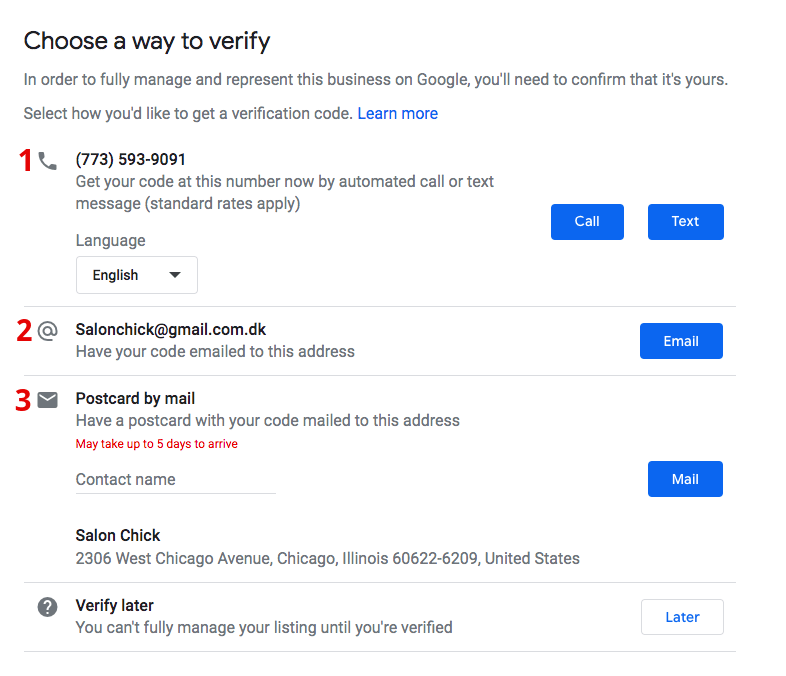
Although you can only see 3 verification options in the screenshot above, you will see more once you create your business listing.
1. Standard mail
This is the most frequently used way to verify a business. The bottom line is that it lets Google know exactly where the business is located and that it does in fact exist.
Usually, the delivery process takes up to 2 weeks depending on the region.
By the way, don’t change any business information (business name, address, category, etc.) until your business is verified as the verification process will take much longer. It’s also important to note that Google won’t send any verification letters to PO boxes.
After you fill in your business address and name, you will see a pop-up saying that your postcard is on its way:
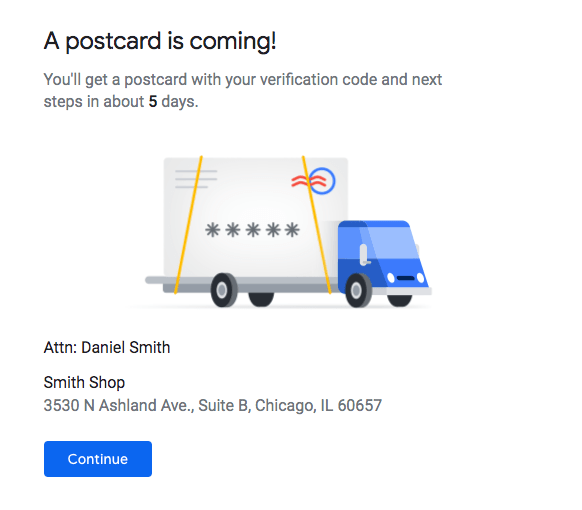
Once you have the postcard with the 5-digit verification code, log into Google My Business, select the business you want to verify and click “Verify now”.
Then enter the code you got from Google into the appropriate field.
GMB community members mentioned the fact that their first attempt to get a verification code often failed, and they were only able to succeed after the second and even third attempt. If your postcard is missing or got lost, you can request a new code by signing into Google My Business, going to the verification code page and clicking the blue “Mail again” link.
Also, such letters can often be mistaken for junk and get thrown away. So make sure to let everyone at your company (or even building) know that you’re waiting for the verification letter from Google.
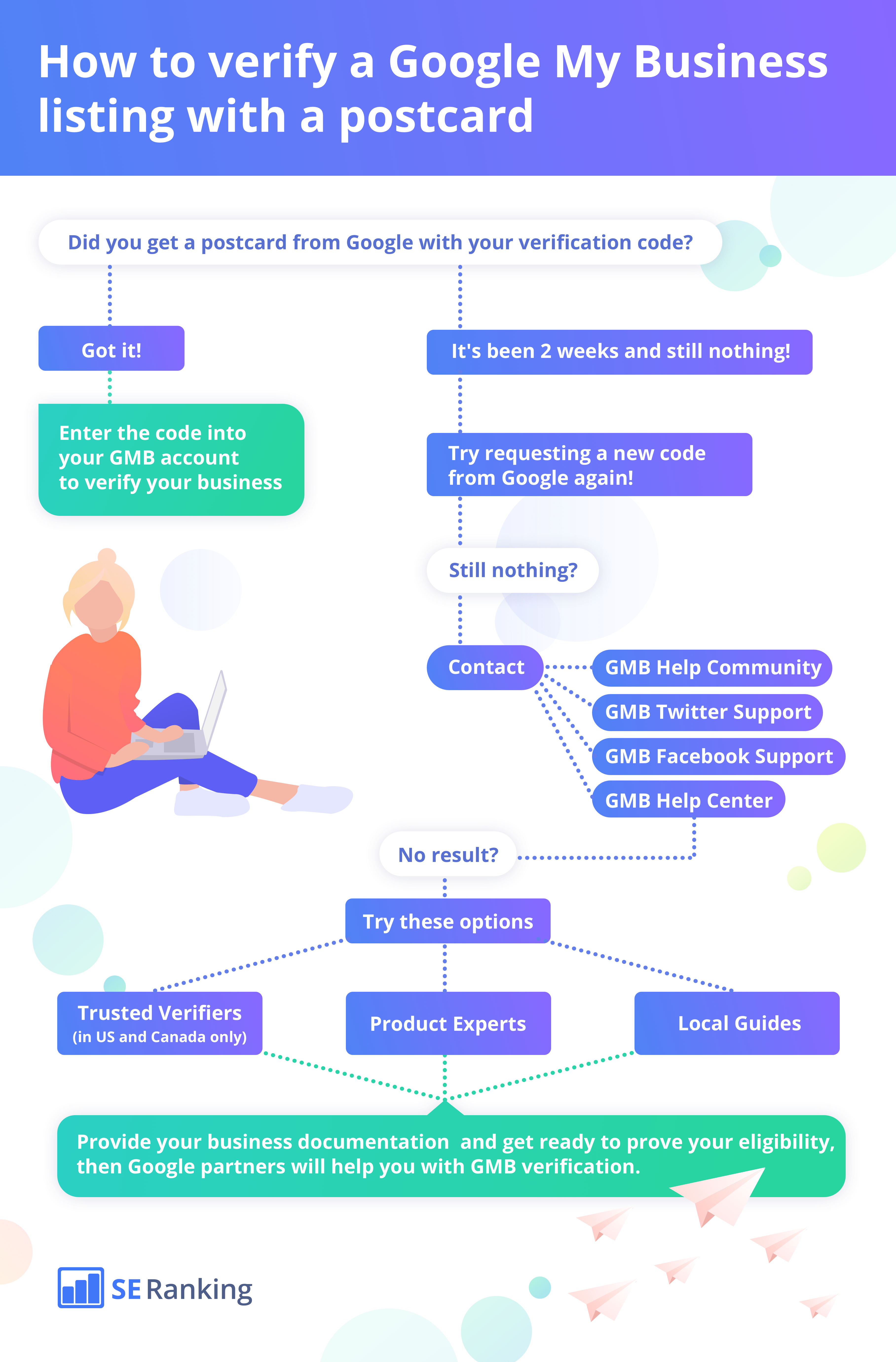
2. Phone
Some businesses may want to verify their GMB listing by phone, but this option isn’t available to everyone from the get-go. So, consider yourself lucky if you can verify your business over the phone as this process only takes a few minutes.
You can choose to get an automated call or have a text message sent to your phone. The system will give you a 5-digit code that you’ll have to enter into the code field.
Unfortunately, the GMB community forum has a lot of real life stories about fraudulent calls made by people who claim to work at Google. Here is a guide from Google on how to identify suspicious calls.
Keep in mind that during the verification call, Google will never:
charge you for any services concerning GMB listing;
ask your passwords, verification code or any other personal information;
offer to improve your GMB listing.
During the verification call from actual Google representative, the only thing you need to do is hear your verification code and write it down for further use.
3. Email
If your business is eligible, you’ll see the “Verify by email” option when you start the verification process.
Before clicking “Verify now”, make sure that the email displayed on the verification screen is correct and that you have access to it.
After that, open your inbox and find the email from Google My Business. You will find a verification code in it together with a link to the GMB page where you can activate it.
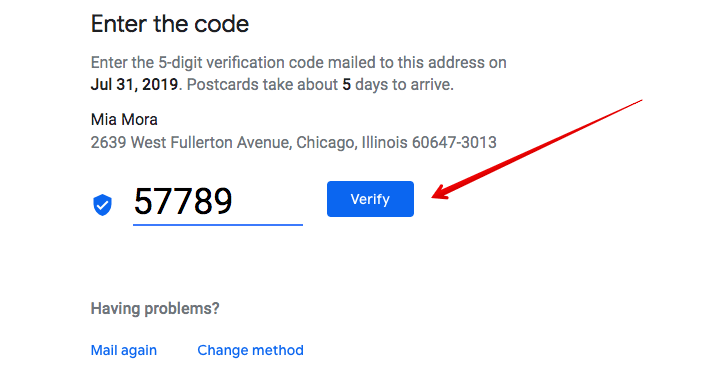
4. Instant verification
A great option that business owners often fail to take advantage of is instant verification. To be honest, we made the same mistake and were waiting for a postcard when we actually had the option to verify our listing in a flash.
As Google states, if your site is already verified in Google Search Console, then you’re qualified for instant verification. But in practice, this option isn’t available to every business verified by GSC.
Actually, it’s an issue of how much trust Google can have in a business. If you own a new business or one that barely has any online presence, it’s unlikely that you can get your business verified instantly. In such cases, sending the postcard is the best way for Google to check your business.
In order to use instant verification, make sure you sign into GMB with the same account you use for Google Search Console.
5. Bulk verification
This option is accessible for businesses that simultaneously need to verify more than 10 locations of one business. For instance, if you own a pizza chain with 25 locations, you might well be eligible for this.
After signing into Google My Business, click “Get verified” next to one of your locations. And then choose “Chain”. Fill in all the required information and submit the verification form.
Note! It may take up to a week for Google to review and check your form.
6. Video chat
This method is not widely used and has only been around since November 2018. But if your business qualifies for video verification, you can use it without a problem.
Video verification is done via video chat with a Google specialist. For this, you should install the Google Hangouts app for iOS or Android.
If you have a storefront business, a Google representative may want to check your workplace, logo, equipment, public space, and even meet a couple of your employees or clients.
If you own a service area business, you may need to show your branded work vehicle, license plate along with the tools you use to provide services.
7. Trusted Verifiers
(now My Business Providers)
A Trusted Verifier is a certified partner that’s eligible to verify Google My Business listings with the Trusted Verifier mobile app. This is an invitation-only program that cannot be applied for without a personal invitation from Google. This program was active until the end of 2019.
Starting from 2020, it was replaced by My Business Provider that allows companies and organizations who manage large amounts of business data to verify other businesses they are partnered up with. Such Business Providers will be able to generate verification codes and distribute them among their supported businesses for further verification.
As we know, Trusted Verifiers will automatically become My Business Providers. And all new candidates should reach out to their Google account manager to get authorization to verify business listings. This program is available only to local businesses with a physical storefront that have already signed up for Google My Business.
8. Product Experts
Last year, Google introduced its Product Expert Program. The most passionate and dedicated webmasters became official Google Product Experts with different levels: Silver, Gold, Platinum, and Alumni.
All Experts starting from the Gold level can act as Trusted Verifiers and have the ability to bypass traditional verification methods when adding new businesses to Google. This is a completely free service offered by Google via Trusted Verifiers but is not available for all businesses.
9. Local Guides
One final way of adding and verifying a GMB listing is to use the assistance of Local Guides.
Local Guides is a global community of explorers who write reviews, share photos, answer questions, add or edit places, and check facts on Google Maps.
But unfortunately, last year this method practically stopped working. After a big GMB spam attack, Google stopped allowing local experts to edit and verify listings. Most vendors/competitors have been on hold from creating verifications, especially for US listings.
Above, we’ve mentioned every possible way you can verify your GMB listing. But what to do if you can see your business listing in search, but it doesn’t have anything to do with you? In such case, you can claim and verify an already existing listing to manage the info about your business.
Need some help getting verified?
If you’ve tried all of the aforementioned methods and are still facing some difficulties, here are a few useful links:
GMB Help Community
For most GMB issues, you can get in touch here for answers from experts.
GMB Twitter Support
To contact GMB support on Twitter, send a Tweet or direct message to @GoogleMyBiz.
GMB Facebook Support
Post on the wall or send a direct message here.
GMB Help Center
If you have any issues with verification, you can fill in this form to get further instructions from Google.
Verification policy
To find out more about the GMB verification policy, read these rules.
Summing up
Verifying your GMB listing may be a tough task but it’s definitely worth exploring every possible option. That way, you will have an efficient toolbox to analyze and control your business representation on Google search. And nothing could be more important than turning searchers into loyal customers.
What’s next after GMB listing verification? Optimize your website for local search – get your business featured in the Local Pack and try to stay there as long as possible.
source : eranking